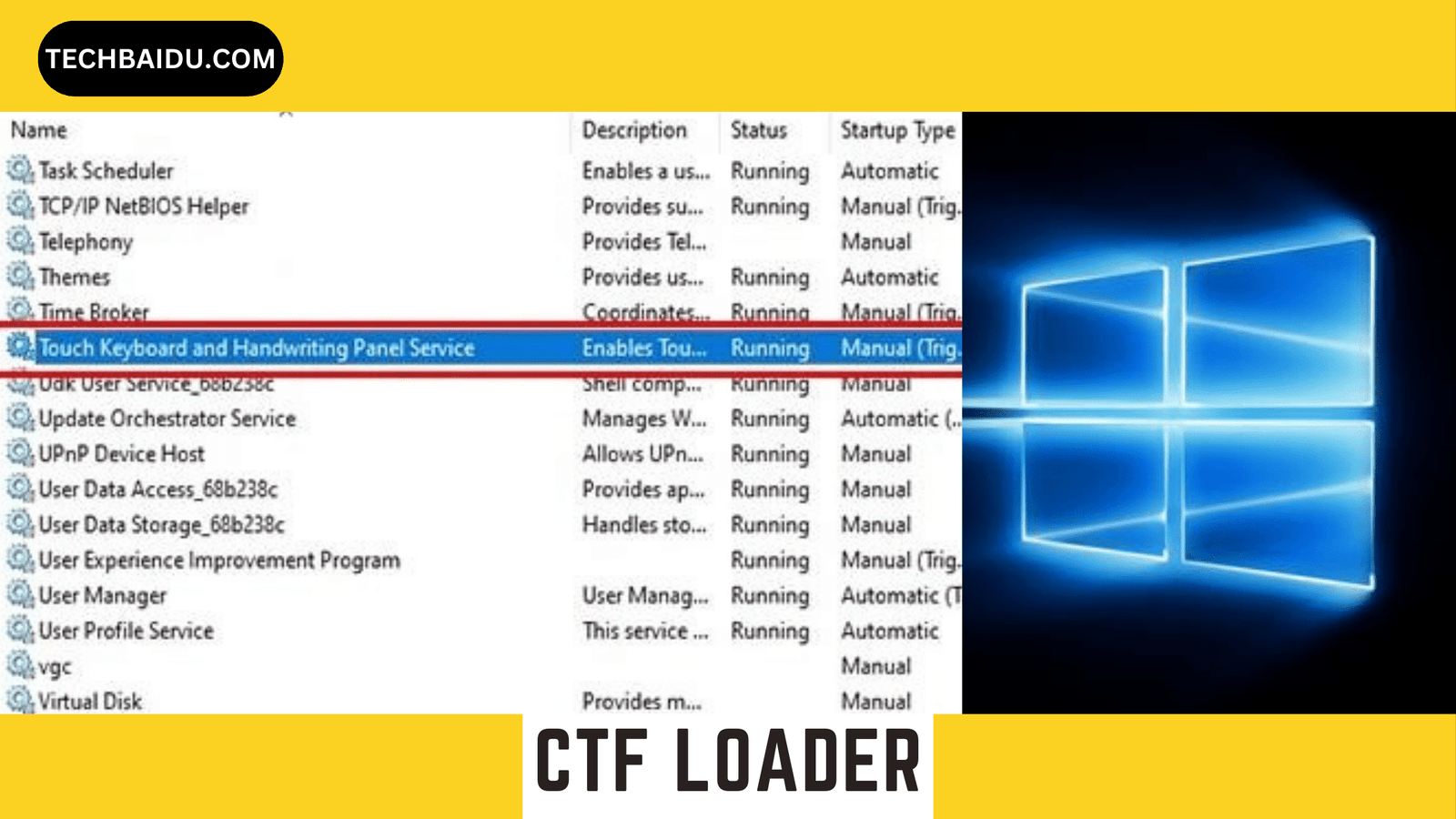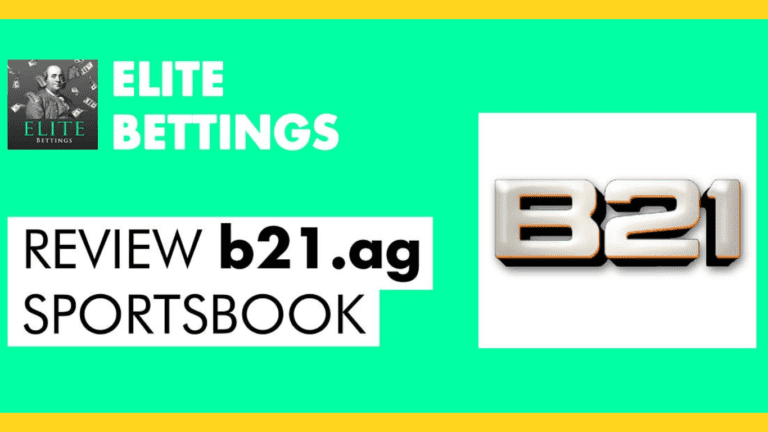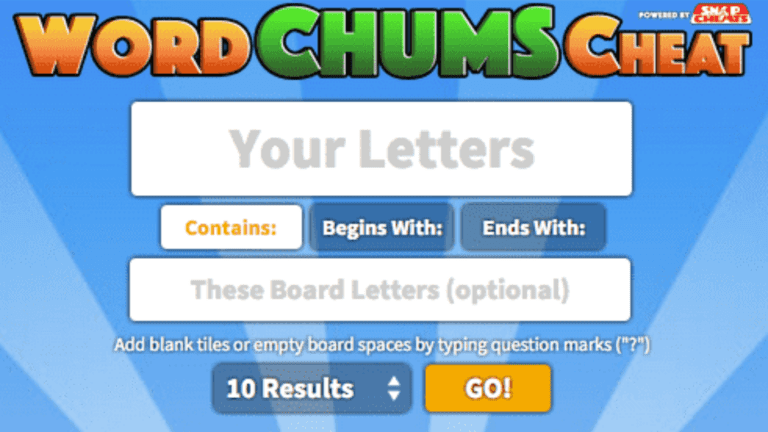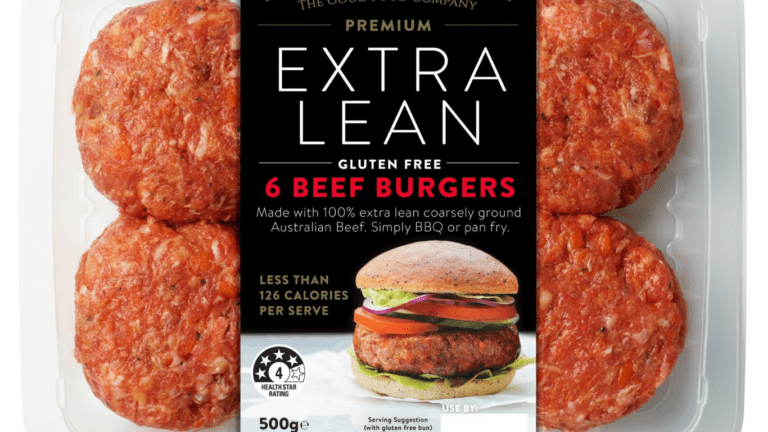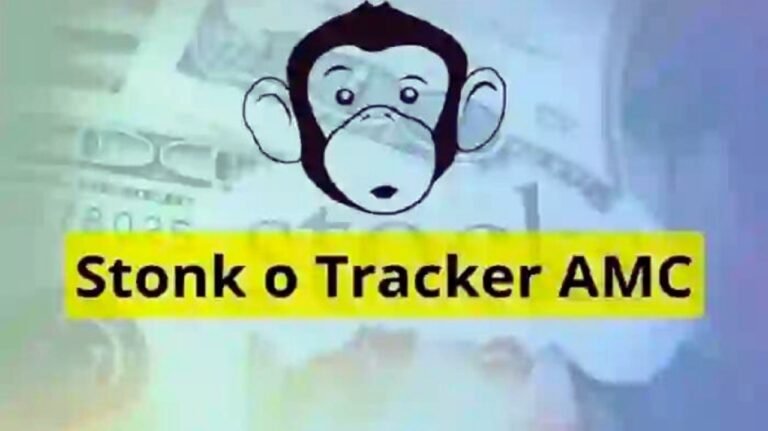Is your typing suddenly feeling stilted? Does your input lag, or does your language bar mysteriously vanish? Worry not, beleaguered wordsmith! The culprit might be the cryptic CTF Loader, a Windows process responsible for handling text input with different languages and software. While crucial, it can occasionally hiccup, leaving you frustrated and lost in the digital wilderness.
Fear not, for this guide is your map back to fluency. We’ll delve into the intricacies of the CTF Loader, diagnose its common ailments, and provide targeted remedies. From simple malware scans to registry tweaks, you’ll be equipped to troubleshoot like a pro and restore your keyboard to its pre-CTF-hiccup glory. So, take a deep breath, unclench your typing fingers, and prepare to vanquish the CTF gremlins once and for all!
Underlying Tech: The CTF (Collaborative Translation Framework) allows programs to interact with different text input modes. CTF Loader manages this framework, ensuring smooth interactions between applications and input methods
Identifying The Problem
Before diving into solutions, it’s essential to understand the specific issue you’re facing. Some common CTF Loader problems include:
- High CPU Usage: The CTF Loader consumes a significant amount of processing power, causing sluggish performance.
- Error Messages: You might encounter messages like “CTF Loader not found” or “CTF Loader failed to start.”
- Typing Lag: Typing feels slow or unresponsive, hindering your workflow.
- Missing Language Indicator: The language bar disappears from the taskbar, making language switching impossible.
Troubleshooting Steps
Now, let’s tackle the problem head-on:
Scan for Malware:
Malware can sometimes hijack legitimate processes like CTF Loader. Run a thorough scan with your trusted antivirus software and remove any detected threats.
Update Windows:
Outdated system files can lead to compatibility issues. Ensure you have the latest Windows updates installed, as they often include fixes for known CTF Loader problems.
Disable CTF Loader in Task Scheduler:
In some cases, disabling CTF Loader temporarily can resolve the issue. Open Task Scheduler, navigate to “Microsoft” > “Windows” > “TextServicesFramework,” and right-click “MsCtfMonitor” to select “Disable.” Remember, this will disable input features like language switching, so re-enable it later if the problem persists.
Disable Touch Keyboard and Handwriting Panel:
These services can sometimes conflict with CTF Loader. Open Services (services.msc), find “Touch Keyboard and Handwriting Panel,” right-click it, and select “Stop.” Again, this only applies if you don’t rely on these features.
Delete CTFMON.EXE Files:
Corrupted CTFMON.EXE files can cause problems. Close any open programs, then search for “ctfmon.exe” in File Explorer. Delete any found files, excluding the one in “C:\Windows\System32” or “C:\Windows\SysWOW64” depending on your system architecture. Restart your computer for Windows to recreate these files.
Uninstall and Reinstall Microsoft Office:
If CTF Loader issues coincide with recent Office updates, try uninstalling and reinstalling Office. This can resolve conflicts between Office and Windows input features.
System Restore:
If none of the above work, consider restoring your system to a point before the CTF Loder issues begin. This is a more drastic option, but it can be helpful if the problem is recent.
Bonus Tips:
- Run System File Checker (SFC) and DISM scans to repair any corrupted system files.
- Check for and uninstall any recently installed third-party input software that might be causing conflicts.
- Keep your graphics card drivers updated, as they can sometimes impact input performance.
Advanced Solutions:
If the above methods fail, consider these more technical solutions:
- Delete Ctfmon.exe files: Ctfmon.exe is the executable file linked to the CTF Loder. Deleting this file (make sure you have backups!) and restarting your PC can sometimes resolve issues.
- Edit Registry Entries: Modifying specific registry entries related to the CTF Loader can be effective but should be done with caution. Only attempt this if you’re comfortable editing the registry and have backed it up first.
Remember:
Before implementing any advanced solutions, always create a system backup. Be cautious when editing system files or registry entries, as mistakes can lead to further issues. If you’re unsure about any step, seek help from a qualified technician.
Further Resources:
- Microsoft’s official documentation on CTF: https://learn.microsoft.com/en-us/style-guide/procedures-instructions/describing-alternative-input-methods
- Troubleshooting steps for high CPU usage by ctfmon.exe: https://www.makeuseof.com/windows-ctf-loader-high-cpu-guide/
By understanding the technical background and exploring advanced troubleshooting options, you can become more adept at diagnosing and resolving CTF Loder issues. Remember, if you encounter difficulties beyond your expertise, seeking professional help is always a wise choice
Final Words
With a wave of your (now responsive) keyboard, you’ve navigated the CTF labyrinth and emerged victorious! Your text dances across the screen in a delightful ballet of languages and special characters, all thanks to your newfound troubleshooting prowess.
Remember, vigilance is key. Keep your Windows updated, scan for malware regularly, and monitor the CTF Loader’s health. Should its familiar icon ever blink with distress, consult this trusty guide – a reminder that you hold the power to overcome any digital typing gremlin. So, go forth and write fearlessly, knowing that your keyboard is a loyal companion, ever ready to translate your thoughts into vibrant tapestries of words.
May your digital words flow ever freely, thanks to your mastery of the CTF Loader!
FAQs
1. Is the CTF Loader safe?
Yes, the legitimate CTF Loader (ctfmon.exe) located in C:\Windows\System32 is a safe and essential Windows component. However, malware can disguise itself as a CTF Loder, so always verify the file location and size before trusting it.
2. Why is the CTF Loader using high CPU or memory?
This can occur due to various reasons like malware, corrupt system files, outdated software, or conflicts with other programs. Follow the troubleshooting tips in the article to identify and resolve the cause.
3. Can I disable the CTF Loader?
Disabling the CTF Loder is not recommended as it can affect essential features like alternative input methods and language support. However, you can disable specific CTF components or touch keyboard/handwriting panel services if you don’t need them.
4. What are the symptoms of a problematic CTF Loader?
Signs include high CPU/memory usage, typing lag, missing language indicators, and CTF Loder error messages.
5. How can I update the CTF Loader?
There’s no separate update for CTF Loadr. Updating Windows and relevant drivers usually updates the CTF components alongside.
6. What if none of the troubleshooting steps work?
If the issue persists, consider a system restore to a previous point or seek professional help from a technician.
7. Where can I find more information about CTF Loader?
Refer to Microsoft’s official documentation and troubleshooting resources mentioned in the article for detailed information.
8. Can I use a third-party language pack instead of the CTF framework?
While some third-party language packs exist, exercise caution as they can introduce incompatibilities and affect stability. Always prioritize official language packs from Microsoft or trusted sources.
9. How can I protect myself from CTF Loader-related malware?
Keep your antivirus and anti-malware software updated, download software only from trusted sources, and avoid clicking suspicious links or attachments.
10. What are some alternative input methods supported by CTF Loader?
CTF supports touch keyboards, handwriting panels, speech recognition, and various input devices like joysticks and game controllers.
1st: https://techbaidu.com/category/course/artificial-intelligence/
2nd: https://techbaidu.com/write-for-us-rankhighers-com/
3rd: https://techbaidu.com/category/crypto/
4th: https://techbaidu.com/trump-nft-watermark-a-saga-of-controversy-and-copyright/